Overhead Map
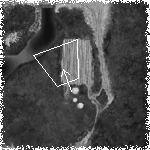 To the right of the “pause” button in the status bar is a small triangular wedge. Clicking this wedge toggles the overhead map on and off. You can also toggle the map by hitting your Tab key. To the right of the “pause” button in the status bar is a small triangular wedge. Clicking this wedge toggles the overhead map on and off. You can also toggle the map by hitting your Tab key.
The overhead map appears in the upper right corner of the action window. It is a semi-transparent, top-down view of the entire battlefield. Your units appear as green dots. Enemy units appear as red dots. Friendly units (non-player characters like villagers, or teammates in network games) appear as blue dots. A yellow trapezoid denotes your current camera position. The arrow in the trapezoid denotes the direction your camera is facing.
Clicking a spot on the overhead map will instantly move your camera to that spot in the Action window. Clicking the right mouse button (Option-click on the Mac) on the overhead map will send your troops to that location. Pressing F9 will display team colors for units on the map.
Control Bar
The control bar appears at the bottom of the screen. It can be toggled on and off by pressing shift + F6.

On the left of the control bar is the Whisper button, which you can use to type private messages to your teammates during network games. The Stop button will halt a moving unit; the Hold button will cause selected units to stand guard.
|