Saved Films
Allows you to view saved films of previous games, if you have any in your recordings folder.
Preferences
Allows you to modify various game settings and functions.
Replay Intro
Replay the intro animation.
Quit
Quit Myth II: Soulblighter, and return to your desktop.
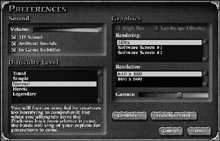 Preferences Preferences
Before you begin a game, you’ll probably want to make sure the Preferences are set the way you like them. At the Preferences screen you can change the following options:
Volume
This bar controls how loud the game sound is. Drag the slide bar to the left to lower the volume, or to the right to increase the volume.
The maximum range of the volume control is determined by your computer's volume setting.
If the sounds in the game are too quiet even after boosting the volume in the game preferences, exit the program and increase your computer's master volume.
3D Audio
If this box is checked, Myth II will take advantage of any compatible 3D audio. This option works best with stereo speakers (four speakers are especially cool) or headphones. Myth II supports Aureal’s A3D and Creative Labs’ EAX.
Please note that 3D Audio can slow your game down significantly if you have an old sound card.
Ambient Sounds
If this box is checked, you will hear ambient sounds to enhance the game’s atmosphere.
|