Player Name
Enter the name you will use during gameplay here. It doesn’t have to be your real name; fanciful names like Ungar The Bloodthirsty are wholeheartedly encouraged.
Team Name
Only necessary when playing in a team game. Again, you can name your team whatever you like, and the more creative your name is, the better.
Player Icon
Each player has an icon which appears beside his or her name in player lists, making it somewhat easier to differentiate players. Click and hold the mouse button on the icon to bring up a menu of available player icons. Highlight the icon you want and let go of the mouse button to select it.
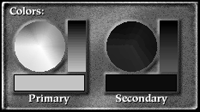 Colors
Colors
You can choose a primary and secondary color for your forces. The clothing or flesh of your units will take on these colors, making it easy for you to see which troops on the battlefield are yours.